
Background on Fixed-Point Representation
Digital circuits that perform mathematical functions use either fixed-point
representation of floating-point representation. The latter technique permits
the largest dynamic range of values for a given number of bits, but the
processing circuits are far more complex that their equivalent fixed-point
processing circuits.
In a fixed-point representation, the radix point (or "decimal point", which
is really a reference to base-10 numbers) is placed at the far left side
of the bits.
For example, the binary pattern "100101" is understood to mean "0.1001012",
where the subscript "2" indicates a base-2 number. The decimal equivalent of
this binary number is 2-1 + 2-4
+ 2-6 = 0.510
+ 0.062510 + 0.01562510
= 0.57812510. Alternatively, you can
slide the radix point six places to the right (this is equivalent to multiplying
by 26), convert to a decimal
integer, and slide the radix point back to the left side (divide by 26).
Thus, 1001012 is 3710, and 37 divided by 26 =
64 is 0.578125.
Note that all values in the fixed-point
representation are contained in the range zero to almost one (the maximum value
is always (2N - 1) / 2N, where N is the number of bits
used to represent the fixed-point numbers).
Design Specifications for Exponential Calculator
The circuit you will design in this lab will accept a four-bit fixed-point
value "x" as input and produce a four-bit fixed-point value "y"
that is calculated as "y = e-ax,"
where "a" is a constant of value 2. Since "y" has more precision
than what will fit in four bits, use rounding to convert to the closest four-bit
representation.
You should develop the truth table for this circuit on your own. Once you
have done so, you may wish to compare with the
instructor's truth table.
The entire system must be implemented using 3-input NAND gates only,
even to perform any necessary logic inversions.Prelab
- Review the data sheet for the 74HC4040 12-stage binary counter. Design a
circuit based on this device that will generate an ascending binary sequence
0000, 0001, 0010, 0011, ..., 1110, 1111 that can serve as the input stimulus
to your combinational circuit.
- Use K-maps to create a minimized two-level circuit for each of the
four output signals. If you can't remember what "minimized two-level" circuit
means, look it up in your ECE130 textbook or in your ECE333 textbook.
- Draw the finished schematic. Include all pin numbers and component names
for all NAND gates. Use the format "Um:n", where "m" indicates the package
number, and "n" indicates the gate number with the package. For example, the
second gate within the fifth package would be identified by placing the text "U5:B"
inside the body of the gate symbol.
NOTE: You will need to present this schematic in lab before you will receive any
debugging help from the instructor!
- Simulate and verify your design using LogicWorks or the equivalent.
Explain how you know your circuit is working according to specifications.
NOTE: This step is critical! Do not proceed with any hardware construction
until your design is 100% correct!
TIP 1: You can speed up your design entry by using text labels for your signal
names rather than routing wires all over the page. Select your "text" tool,
single click on a device output, and enter the signal name. To connect an
input of another device to this output, you simply need to single click the
device input and use the same name.
TIP 2: You are strongly encouraged to build your circuit before you get to
lab, but only begin construction after you are confident in your simulation.
- Bonus points in lab will be awarded in the following categories:
- lowest number of 74HC10 packages
- lowest number of NAND gates (in full design)
- best board layout (packages and wiring)
- A photocopy of your prelab pages is due at the beginning of class the day
before lab.
Lab
Please use the
Lab Help Queue to request assistance in lab.
NOTE: Since you may be learning to use the Agilent 54622D mixed-signal
oscilloscope (MSO) for the first time today, you will find it helpful to restore
the MSO's factory default settings before you begin. Press "File ->
Save/Recall", then "Softkey -> Default Setup". The first word refers to the
panel grouping, and "Softkey" refers to the six buttons directly underneath the
main screen.
- Set up the 74HC4040 counter circuit to generate a four-bit input stimulus
source. Use the Agilent 33120A function/arbitrary waveform generator to
generate the squarewave clock signal needed by your counter circuit. Use the
MSO to ensure
that the squarewave switches between zero volts and five volts before you
apply it to your circuit (hint: look for the "offset" setting on the function
generator).
- Build your circuit. Tips:
- Do not route wires over the packages in case a package needs to be replaced
- Unused inputs must be tied to a specific voltage level
- Staples, specifically the standard half-inch variety, offer a quick way to
make power/ground connections (avoid using the staples that are lightly coated
with plastic, though)
- Take your time when building the circuit, and double-check your work.
- Monitor your circuit's inputs and outputs with the digital probes of the
Agilent 54622D mixed-signal oscilloscope (MSO). Set up the MSO to display the
input and output as hexadecimal or binary values (this is easier to read than
eight signal traces):
- Press "Digital -> D7 Thru D0" to activate digital display
- Use "Digital -> Channel Select" to highlight Channel D1
- Use the "Digital -> up/down" knob to move the trace down until it overlaps
Channel D0
- Repeat this process for channels D2 and D3
- Press "Measure -> Cursors" to activate a cursor, and note how the
hexadecimal value of the combined trace displays at the bottom of the screen
- Press "Softkey -> Mode" to select binary or hexadecimal display
- Group channels D7 through D4 together using the same techniques described
above
- Associate digital probe D7 with the most-significant bit (MSB; left-most
bit) of your input
- Associate digital probe D3 with the MSB of your output
- Verify that your hardware meets specification for each of the sixteen
possible inputs.
- Demonstrate your finished circuit to the instructor. Use the
Lab Help Queue and select "signoff only" checkbox.
All done!
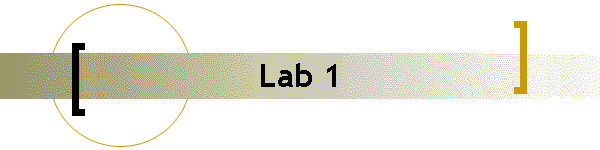
![]()
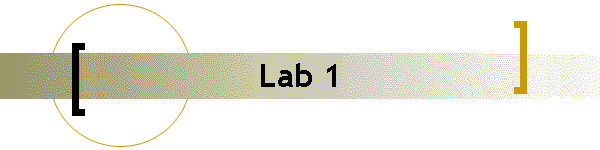
![]()