|
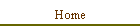
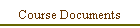
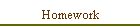
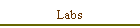

| |
System-on-Chip (SoC)
Overview
This term project will give you
experience implementing a small-scale SoC (system-on-chip) using an embedded
processor, ROM, UART, and custom hardware.
OPTIONAL: You may propose your own project, provided that
it meets or exceeds the complexity of the project detailed on this page.
Proposals will be due in class by Tuesday of Week 7.
Software
Equipment
 |
D2SB/DIO4/SIO1 board combo or D2E/DIO1 board combo |
 |
Parallel port cable |
 |
Serial port cable |
Documents
System Concept
 |
The overall system is a hardware
device with a terminal-based user interface. The hardware device can be
controlled and monitored entirely by typing commands into HyperTerminal (as
opposed to using switches). |
 |
The “hardware device” is the counter
from Lab C (possibly with small modifications). |
 |
The “user interface” is implemented
by the UART (Lab 4) and the PicoBlaze processor (Lab 5). |
 |
You have flexibility in how you
choose to interface the counter to the processor. However, my recommendation
is to treat the overall system as three distinct parts: (1) the processor, (2)
the counter from Lab C, and (3) interface registers between the processor and
the counter (for example, the three slide switches used to set the count
rate in Lab C would be converted to a 3-bit writable register for the PicoBlaze
processor). |
Hardware Device Specification
- The hardware device is the
counter specified in Lab C (possibly with minor modifications).
- The 16-bit counter output
will be displayed on the DIO4 (or DIO1) board.
- The eight discrete LEDs
will display the status of the counter inputs (pause, count direction,
increment/decrement value, and rate).
NOTE: The intent here is to recycle as much as possible of
the Lab C work without making extensive changes.
User Interface Specification
- A “welcome message” will be
displayed upon initial download to FPGA or asserting the master reset
pushbutton
- A new prompt will be
displayed at the conclusion of command execution and after the initial welcome
message
- The prompt will be placed
at the far left side of the screen and on a new line (this way previous
commands and results will remain visible)
- The command set is defined
in Table 1.
- The command must be
executed immediately after the required number of characters has been entered,
but not before then. For example, if the multi-character command to load the
counter is typed, the counter should only change value after all four
hexadecimal characters have been typed.
- All characters typed by the
user must be echoed back to the terminal.
- UART baud rate is 38,400
bits/second
- “A” project only: Cause the
terminal emulator to beep once (see ASCII code for “bell”) whenever the
counter reaches zero, i.e., only the transition from a non-zero count
to a zero count should cause the beep. The beep must sound immediately, even
if the user is in the middle of typing a multi-character command.
Table 1: Command Set Specification
|
Command |
Meaning |
Comments |
|
c |
Display current counter value on the
terminal |
Display as four hexadecimal characters.
This is only a one-time display of the counter contents at the time the 'c'
command is issued, not a continuously-updated display. |
|
d |
Set count direction to “down” |
|
|
e |
Display design engineer's name on the terminal |
Display a message containing your name |
|
in |
Set increment value |
n is an
integer between 0 and 7 that sets the increment (or decrement) value |
|
lhhhh |
Load counter |
hhhh is a
16-bit hexadecimal number (use upper case ‘A’ to ‘F’) to load into the
counter |
|
rn |
Set counter rate |
n is an
integer between 0 and 7 that sets the frequency divider rate according to
the behavior specified in Lab 3 |
|
p |
Toggle the “pause” mode |
Press ‘p’ to pause counting, press ‘p’
again to resume counting |
|
u |
Set count direction to “up” |
|
NOTE: Commands must be interpreted exactly as shown in
Table 1. Specifically, make no attempt to wait for the “Enter” key to conclude a
command entry or to accommodate any other form of “white space” (spaces and
tabs) in the commands.
Project Grading
A cumulative approach to implementing the user-interface
specifications will give you flexibility in how much time you wish to invest in
the project and in how much challenge you seek:
 | “C” project – implement commands d, e,
i, r, p, and u |
 | “B” project – implement the full command set of Table 1 |
 | “A” project – implement the full command set of Table 1
as well as the “beep” behavior of User Interface Specification #8. |
Requirements
- Your design must conform to ALL of the
Synthesis Design Rules, including the naming conventions at the
bottom of the document (use at least the minimal format of r_, w_, p_, etc.).
Deliverables
- Register-level block
diagram of the complete hardware system (including processor and program ROM)
- High-level flow chart of
PicoBlaze assembly program
- Hardcopy of PicoBlaze
assembly language program
- Hardcopy of all Verilog
descriptions that you create
- Brief memo that describes:
·
A point in your design process where you consciously evaluated whether a
particular specification was easier to implement in hardware or in software (the
“hardware/software co-design” issue),
·
The two possible ways you could implement the specification,
·
What you decided to implement, and
·
How well it turned out
- Demonstration of your
design to instructor and classmates during lab of Week 10
Tips and Info
General:
-
Our version of ModelSim does not support mixed-HDL
designs. Our version of NC-Sim DOES support mixed-HDL simulations, but you
will probably need to do something special with library setups to make
this work (I have not attempted it yet).
-
The program ROM should be generated directly from
the pBlazeIDE assembler. See the documentation in
ROM_template.zip.
Software:
-
Refer to the pBlazeIDE documentation page (http://www.mediatronix.com/pBlazeIDE.htm,
scroll to the bottom); take note of the "Directives," "Opcodes," and
"Simulated I/O" links.
-
Draft and refine a flowchart for your assembly
language program before you do coding.
-
Make subroutines for common activities, e.g., "getchar"
and "putchar" for interacting with the UART. This really helps to simply the
translation of the high-level flowchart into assembly language.
-
See page 43 of the PicoBlaze app note (http://www.xilinx.com/bvdocs/appnotes/xapp213.pdf)
for techniques to compare two values (the instruction set does not include an
explicit "compare" operation)
-
Thoroughly simulate and verify your assembly
language program before getting too involved in the implementation phase.
Hardware:
-
Draft and refine a register-level block diagram
for your hardware before you do Verilog entry.
-
You can save a considerable amount of typing if
you collect all (or most) writable interface registers into a single 'always'
block and use a 'case' statement for address decoding.
-
Creating external "readable registers" and
"writable registers" for the PicoBlaze does not always require that you
make a new physical register. For example, you need make the UART_Rx (receiver
module) output available to the PicoBlaze as a "readable" device. Since the
UART_Rx module already has the value stored in a FIFO, there is no reason to
insert an additional register between the UART_Rx module and the MUX leading
to the PicoBlaze data input port. Not only is the register a waste of
resources, you can introduce unexpected timing problems into your design. As
another example, the UART_Tx (transmitter module) needs to look like a
"writable" device. The UART_Tx module effectively looks like a "data register"
with its 8-bit data input and "write_buffer" serving as the clock enable.
Again, there is no need to insert an additional register between the two.
|

![]()
