CSSE 290 Web Programming
Lecture 5: Floating and Positioning
Reading: 4.3 - 4.5
Except where otherwise noted, the contents of this document are Copyright 2012 Marty Stepp, Jessica Miller, and Victoria Kirst. All rights reserved. Any redistribution, reproduction, transmission, or storage of part or all of the contents in any form is prohibited without the author's expressed written permission.
Otherwise note: Claude Anderson was given permission to modify the slides for CSSE 290 at Rose-Hulman by author Jessica Miller. The authors' original slides, based on Web Programming Step by Step, can be seen at http://webstepbook.com.
Some of the examples in some days' slides are from David Fisher at Rose-Hulman, who was kind enough to allow me to use them. My intention is to mark these examples with [DSF].
Announcements
- HW 2 due Thursday, March 21, at beginning of class
- A useful web site: http://caniuse.com/
-
Download today's exercises. We will start with the
CssLayoutBasics-masterfolder.
CSS specificity
- What if several different selectors could determine styles for the same HTML element? From w3.org:
A selector's specificity is calculated as follows:
- count the number of ID selectors in the selector (= a)
- count the number of class selectors, attributes selectors, and pseudo-classes in the selector (= b)
- count the number of type selectors and pseudo-elements in the selector (= c)
- ignore the universal selector
Selectors inside the negation pseudo-class are counted like any other, but the negation itself does not count as a pseudo-class.
Concatenating the three numbers a-b-c (in a number system with a large base) gives the specificity. Base 10 is usually sufficient
CSS Specificity Examples
| selector | a | b | c | specificity (base 10) |
|---|---|---|---|---|
| li | 0 | 0 | 1 | 1 |
| ul li | 0 | 0 | 2 | 2 |
| .bank ul | 0 | 1 | 1 | 11 |
| div .netWorth > li | 0 | 1 | 2 | 12 |
| #wabash li | 1 | 0 | 1 | 101 |
| tr:nth-child(1) > td:nth-child(2) | 0 | 0 | 4 | 4 |
How does this apply to the last exercise from Session 4 class?
Look at solution and see why the unexpected selector needs to be there
Chrome developer tools
- Download Session 5 exercise folder, then open
box_model/three_boxes.htmlin Chrome or Firefox - Right-click to inspect elements
- To use Firefox inspector, first install FireBug
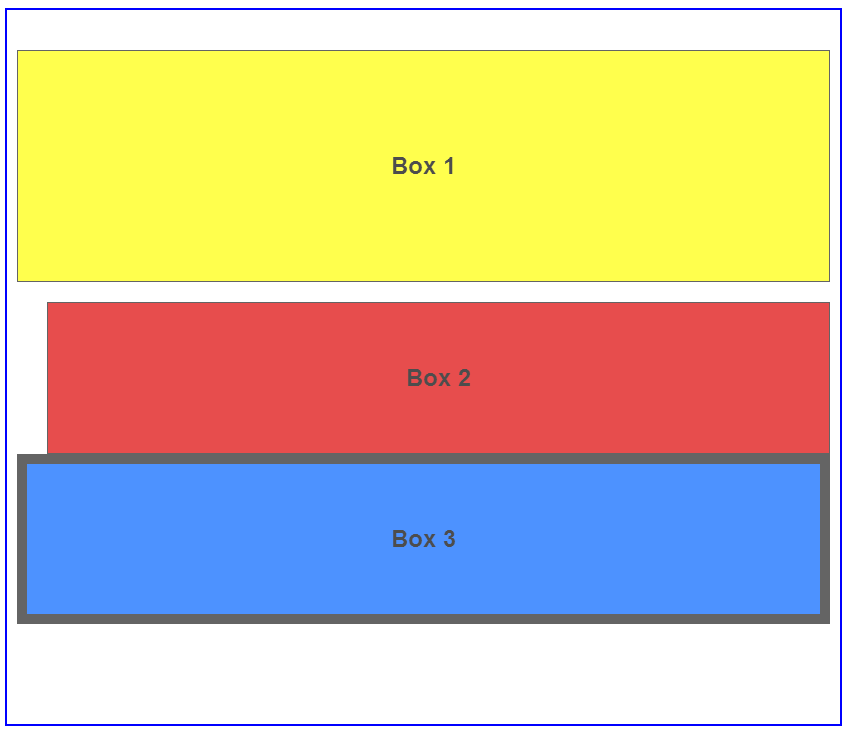
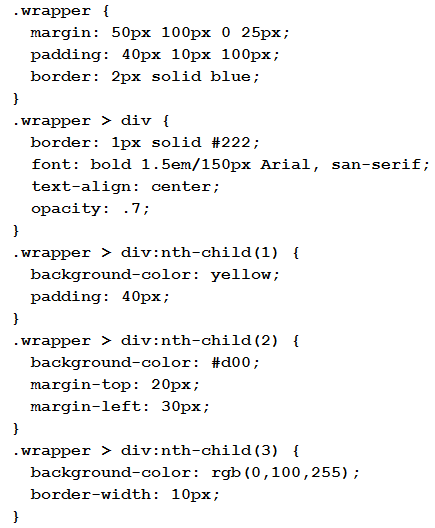
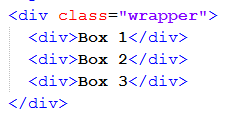
4.3: Floating Elements
- 4.1: Styling Page Sections
- 4.2: Introduction to Layout
- 4.3: Floating Elements
- 4.4: Sizing and Positioning
The CSS float property
(reference)
| property | description |
|---|---|
float
|
side to hover on; can be left, right, or none (default)
|
-
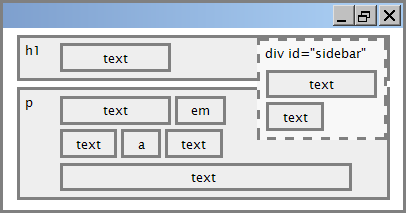 a floating element is removed from normal document flow
a floating element is removed from normal document flow
- "floats" above rest of document
- underlying text wraps around it if necessary
Float example
<img src="images/Keaggy.jpg" alt="Phil Keaggy" class="headericon" /> Phil Keaggy has been known for more than 40 years as one ...
img.headericon {
float: left;
}
 Phil Keaggy has been known for more than 40 years as one of the world's best electric and acoustic guitarists, even though he only has nine fingers.
He has recorded about 50 solo albums, as well as eight albums with power rock trio
Glass Harp.
His musical styles range from folk to fingerstyle to blues-rock.
One of my favorite Keaggy jams begins at time 2:55 in this
YouTube video from 1985.
This one shows off his
amazing acoustic style (starts off slow, but really gets going!).
Phil Keaggy has been known for more than 40 years as one of the world's best electric and acoustic guitarists, even though he only has nine fingers.
He has recorded about 50 solo albums, as well as eight albums with power rock trio
Glass Harp.
His musical styles range from folk to fingerstyle to blues-rock.
One of my favorite Keaggy jams begins at time 2:55 in this
YouTube video from 1985.
This one shows off his
amazing acoustic style (starts off slow, but really gets going!).
Float vs. alignment
- This code is in float_property/float_experiment.html.
-
Edit the file to change the float values of some elements
(float none;is one option) and watch what happens when you reload the page.
Floating content and width
I am not floating, no width set
I am floating right, no width set
I am floating right, no width set, but my text is very long so this paragraph doesn't really seem like it's floating at all, darn
I am not floating, 45% width
I am floating right, 45% width
- often floating elements should have a
widthproperty value- if no
widthis specified, other content may be unable to wrap around the floating element
- if no
The clear property
p { background-color: fuchsia; }
h2 { clear: right; background-color: yellow; }
 Homestar Runner is a Flash animated Internet cartoon. It mixes surreal humour with ...
Homestar Runner is a Flash animated Internet cartoon. It mixes surreal humour with ...
My Homestar Runner Fan Site
| property | description |
|---|---|
clear
|
disallows floating elements from overlapping this element; can be left, right, both, or none (default)
|
Clear diagram
div#sidebar { float: right; }
p { clear: right; }
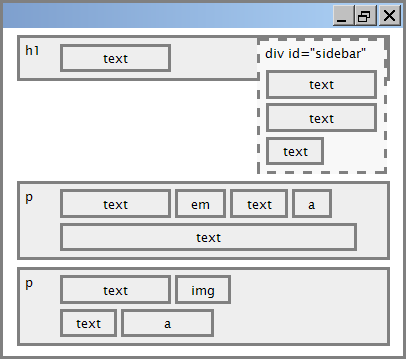
Common error: container too short
<p><img src="images/homestar_runner.png" alt="homestar runner" /> Homestar Runner is a Flash animated Internet cartoon. It mixes surreal humour with ....</p>
p { border: 2px dashed black; }
img { float: right; }
-
We want the
pcontaining the image to extend downward so that its border encloses the entire image
The overflow property
p { border: 2px dashed black; overflow: hidden; }
 Homestar Runner is a Flash animated Internet cartoon. It mixes surreal humour with ....
Homestar Runner is a Flash animated Internet cartoon. It mixes surreal humour with ....
| property | description |
|---|---|
overflow
|
specifies what to do if an element's content is too large; can be auto, visible, hidden, or scroll
|
Play with various values for overflow.
Multi-column layouts
<div> <p>the first paragraph</p> <p>the second paragraph</p> <p>the third paragraph</p> Some other text that is important </div>
p { float: right; width: 20%; margin: 0.5em;
border: 2px solid black; }
div { border: 3px dotted green; overflow: hidden; }
4.4: Sizing and Positioning
- 4.1: Styling Page Sections
- 4.2: Introduction to Layout
- 4.3: Floating Elements
- 4.4: Sizing and Positioning
The position property
div#ad {
position: fixed;
right: 10%;
top: 45%;
}
| property | value | description |
|---|---|---|
position
|
static
|
default position |
relative
|
offset from its default position | |
absolute
|
a fixed position within its containing element | |
fixed
|
a fixed position within the browser window | |
top,
bottom, left,
right
|
positions of box's corners | |
Resize this window and notice what happens to the "Here I am" ad.
Absolute positioning
#menubar {
position: absolute;
left: 400px;
top: 50px;
}
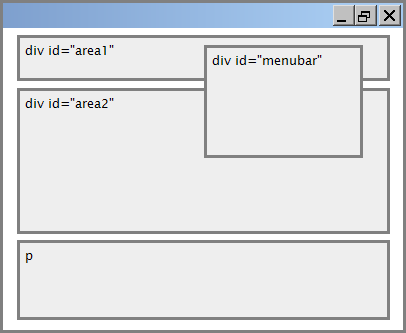
- removed from normal flow (like floating ones)
- positioned relative to the block element containing them (assuming that block also uses
absoluteorrelativepositioning) - actual position determined by
top,bottom,left,rightvalues - should often specify a
widthproperty as well
Relative positioning
#area2 { position: relative; }
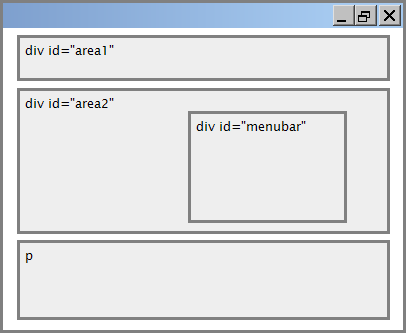
- absolute-positioned elements are normally positioned at an offset from the corner of the overall web page
- to instead cause the absolute element to position itself relative to some other element's corner, wrap the
absoluteelement in an element whosepositionisrelative
Fixed positioning
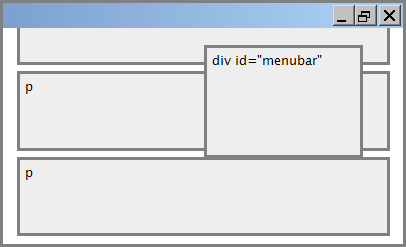
- removed from normal flow (like floating ones)
- positioned relative to the browser window
- even when the user scrolls the window, element will remain in the same place
Alignment vs. float vs. position
- if possible, lay out an element by aligning its content
- horizontal alignment:
text-align- set this on a block element; it aligns the content within it (not the block element itself)
- vertical alignment:
vertical-align- set this on an inline element, and it aligns it vertically within its containing element
- horizontal alignment:
- if alignment won't work, try floating the element
- if floating won't work, try positioning the element
- absolute/fixed positioning are a last resort and should not be overused
The vertical-align property
| property | description |
|---|---|
vertical-align
|
specifies where an inline element should be aligned vertically, with respect to other content on the same line within its block element's box |
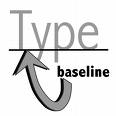 can be
can be top,middle,bottom,baseline(default),sub,super,text-top,text-bottom, or a length value or%baselinemeans aligned with bottom of non-hanging letters
vertical-align example
<p style="background-color: yellow;"> <span style="vertical-align: top; border: 1px solid red;"> Don't be sad! Turn that frown <img src="images/sad.jpg" alt="sad" /> upside down! <img style="vertical-align: bottom" src="images/smiley.jpg" alt="smile" /> Smiling burns calories, you know. <img style="vertical-align: middle" src="images/puppy.jpg" alt="puppy" /> Anyway, look at this cute puppy; isn't he adorable! So cheer up, and have a nice day. The End. </span></p>
Common bug: space under image
<p style="background-color: red; padding: 0px; margin: 0px"> <img src="images/smiley.png" alt="smile" /> </p>
- red space under the image, despite
paddingandmarginof 0 - this is because the image is vertically aligned to the baseline of the paragraph (not the same as the bottom)
- setting
vertical-aligntobottomfixes the problem (so does settingline-heightto0px)
Details about inline boxes
- size properties (
width,height,min-width, etc.) are ignored for inline boxes margin-topandmargin-bottomare ignored, butmargin-leftandmargin-rightare not- the containing block box's
text-alignproperty controls horizontal position of inline boxes within it- text-align does not align block boxes within the page
- each inline box's
vertical-alignproperty aligns it vertically within its block box
The display property
h2 { display: inline; background-color: yellow; }
This is a heading
This is another heading
| property | description |
|---|---|
display
|
sets the type of CSS box model an element is displayed with |
- values:
none,inline,block,run-in,compact, ... - use sparingly, because it can radically alter the page layout
Displaying block elements as inline
<ul id="topmenu"> <li>Item 1</li> <li>Item 2</li> <li>Item 3</li> </ul>
#topmenu li {
display: inline;
border: 2px solid gray;
margin-right: 1em;
}
- lists and other block elements can be displayed inline
- flow left-to-right on same line
- width is determined by content (block elements are 100% of page width)
The visibility property
p.secret {
visibility: hidden;
}
Since nobody can see this anyway: ca-ca poo-poo pee-pee!!!
| property | description |
|---|---|
visibility
|
sets whether an element should be shown onscreen; can be visible (default) or hidden
|
-
hiddenelements will still take up space onscreen, but will not be shown- to make it not take up any space, set
displaytononeinstead
- to make it not take up any space, set
- can be used to show/hide dynamic HTML content on the page in response to events
The opacity property

body { background-image: url("images/marty-mcfly.jpg"); background-repeat: repeat; }
p { background-color: yellow; margin: 0; padding: 0.25em; }
p.mcfly1 { opacity: 0.75; }
p.mcfly2 { opacity: 0.50; }
p.mcfly3 { opacity: 0.25; }
Marty McFly in 1985
Marty McFly in 1955 fading away, stage 1
Marty McFly in 1955 fading away, stage 2
Marty McFly in 1955 fading away, stage 3
| property | description |
|---|---|
opacity
|
how not-transparent the element is; value ranges from 1.0 (opaque) to 0.0 (transparent) |
Practice
- Try a few of the Layout Basics exercises. Instructions are linked from the schedule page.
- If you have time, try a few of the Flexible Layouts exercises. Instructions are linked from the schedule page.
- Work with your partner(s). Suggestion: Do it together on one student's computer, email the work to the other partners at the end of class.
- Get help from the course assistants as needed.

