Connecting and Executing SQL with SQL*Plus Worksheet
Requirements
- Oracle 9i client with SQL*Plus Worksheet option
Procedure
- Open Net Manager.
- Open the Start Menu
- Open "Programs"
- Open "Oracle - OraHome90
- Open "Application Development"
- Click on "SQLPlus Worksheet"
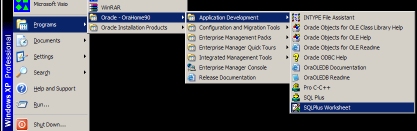
- Login to the database
- The login dialog box will appear.
- Choose "Connect directly to a database".
- Enter your username and password.
- Enter the service name you chose during installation into the box labelled "Service".
- The installation guide used "cs333".
- Click "OK".
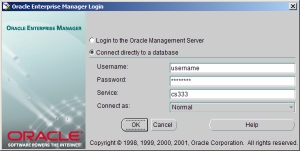
- SQL*Plus Worksheet login
- The SQL*Plus Worksheet window will appear.
- The top half of the window is SQL input to be executed
- The bottom half is the output.
- Initially you will see the SQL command to connect
- your password is replaced by "****"
- If your login was successful, you will see "Connected." in the bottom frame.
- If your login was unsuccessful, you will see an error.
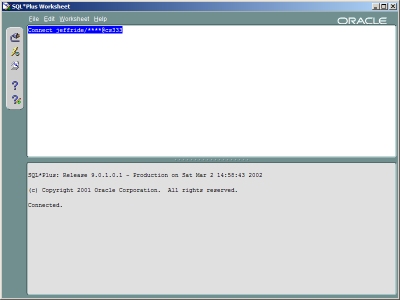
- Changing your connection
- If your login was unsuccessful, or you would like to connect as a different user, you can change your connection without closing SQL*Plus Worksheet.
- Open the File menu.
- Click "Change Database Connection...".
- The login dialog box will appear again, and you can repeat the login procedure.
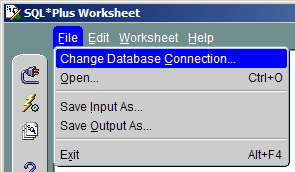
- Executing SQL Statements
- Enter SQL into the top half of the window, or open an SQL file.
- To open a file, open the File menu and choose "Open".
- Click the 2nd toolbar button
 to execute the SQL statements.
to execute the SQL statements.
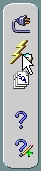
Click here to return to the list of documentation.
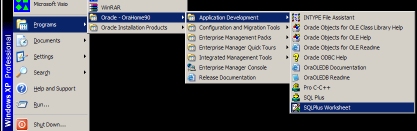
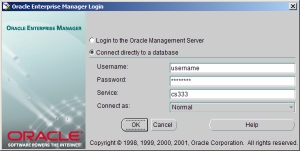
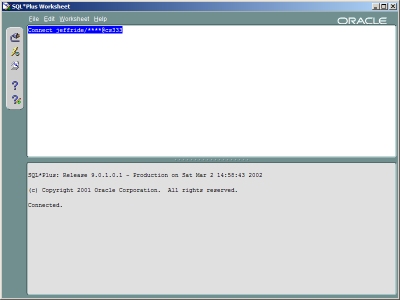
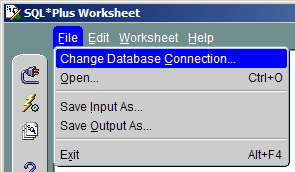
 to execute the SQL statements.
to execute the SQL statements.